If you’ve just purchased a new iPhone, you may have noticed that iPhone Mirroring still defaults to your old device (unless you’ve reset it). Fortunately, there’s an easy way to update this setting in macOS.
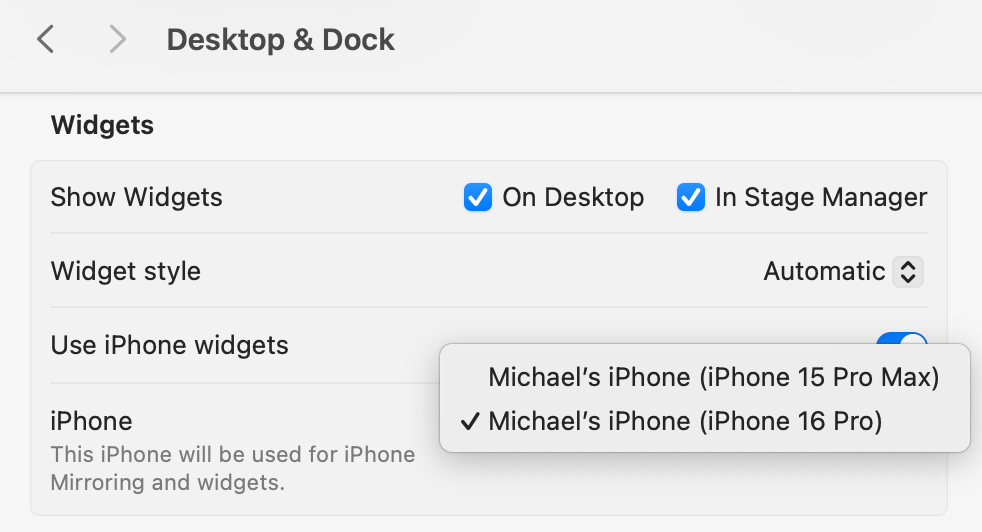
- Open System Settings: Launch System Settings on your Mac running macOS Sequoia.
- Navigate to Desktop & Dock: In the left sidebar, find and select the “Desktop & Dock” section.
- Access Widgets Settings: Scroll down to the “Widgets” subsection. Here, you’ll find the option to choose which iPhone your desktop widgets and iPhone Mirroring will sync with.
- Select Your New iPhone: If you use multiple iPhones, you may already be familiar with this process, especially if you’ve been using the Sequoia beta. For those who only have one iPhone, simply select your new device to ensure everything is synced correctly.
Introduced with macOS Sequoia and iOS 18, iPhone Mirroring allows you to interact with your iPhone directly from your Mac. This feature is particularly useful for accessing apps that are exclusive to iPhone and for syncing notifications to your Mac’s notification center.
By following these steps, you can seamlessly transition to your new iPhone and make the most of the mirroring feature!


Leave a Comment