iOS 18 enhances iPhone security by allowing users to require Face ID for individual apps and to hide them in a secure folder. Here’s how to lock and hide apps on your iPhone:
Steps to Lock and Hide Apps
- Ensure Your iPhone is Updated: Make sure you’re using iOS 18.
- Lock an App:
- Long-press on the app you want to lock.
- Select Require Face ID (or Touch ID).
- Note: Some native apps, like Settings and Camera, don’t support this feature.
- Hide an App:
- Tap Hide and Require Face ID if available.
- View Hidden Apps:
- Go to your App Library by swiping right.
- Scroll to the bottom and tap the Hidden folder.
- Use Face ID or Touch ID to access the apps.
Unlocking and Revealing Apps
- To unlock and move an app back to your Home Screen, long-press it in the Hidden folder and select Don’t Require Face ID.
Hiding apps ensures they won’t appear in search results, notifications, or suggestions, enhancing your privacy on iPhone.

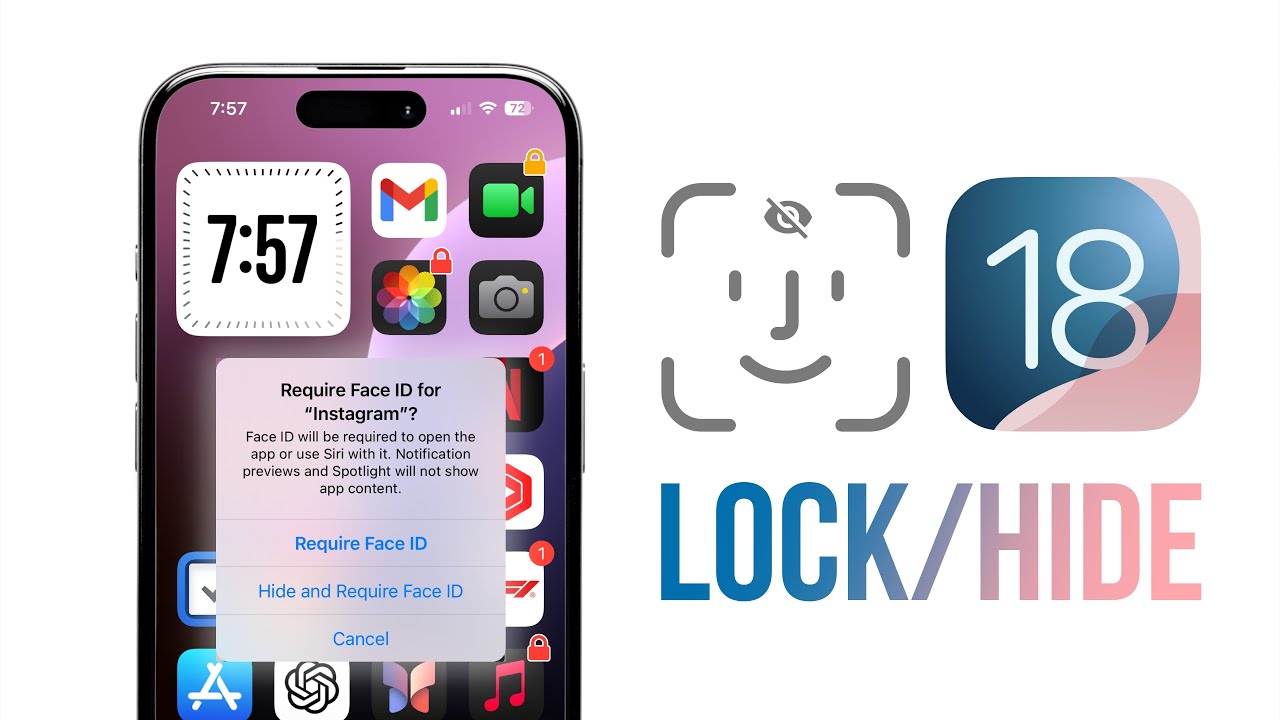
Leave a Comment