Table of Contents
The Phone app on the iPhone is getting a much-needed upgrade with the launch of iOS 18. Historically, the Phone app has seen fewer updates compared to other native apps, but with iOS 18, Apple is introducing new features, one of which is poised to become a fan favorite. Central to this overhaul is Apple Intelligence, which brings innovative functionalities that enhance how users manage and interact with their calls.
Recording Phone Calls with Apple Intelligence

One of the most anticipated features of the iOS 18 Phone app is the ability to record phone calls. Thanks to Apple Intelligence, users can now keep an audio copy of their conversations for future reference. Here’s how the process works:
- Open the Phone App: Begin by opening the Phone app on your iPhone.
- Make a Call: Initiate a phone call, either by dialing a number or selecting a contact.
- Tap the Record Button: Once the call is connected, you can start recording by tapping on the record button located at the top left corner of the screen.
When a recording is initiated, Apple Intelligence informs all parties on the call through an audible message, ensuring transparency. If two iPhone users are on the call and both start recording, the notification will be played twice. Notably, there is no opt-out feature; a participant who does not wish to be recorded will need to end the call.
Where Recordings Are Stored
While the call is being recorded, the audio is saved directly to the Notes app. Each recording is labeled with the date and time, making it easy to identify and manage. Users can access these recordings by opening the Notes app and selecting the relevant note. This seamless integration with the Notes app provides a convenient way to replay calls and review important details.
Transcribing and Summarizing Calls

In addition to recording calls, Apple Intelligence offers a feature that automatically transcribes the recorded audio. This transcription allows users to read along as they listen to the call, making it easier to find specific information or quotes. Here’s how it works:
- Access Transcriptions: When you open a Call Recording note, you’ll see a full transcription of the conversation.
- Read Along with the Audio: As you play the recording, the transcript updates in real time, highlighting the current part of the conversation.
- Quick Summaries and Search: Transcriptions come with a Summary button that provides a concise overview of the call’s key points. Additionally, users can use the search feature to find specific keywords or phrases within the transcript.
These transcriptions can be copied to other notes, saved to the Files app, or shared with others, offering flexibility in managing call data.
Enhanced Search Capabilities in the Phone App

The iOS 18 update also brings a much-needed improvement to the Phone app: the ability to search through call history. Users can now easily locate specific calls or voicemails using various search criteria:
- Open the Phone App: Start by opening the Phone app on your device.
- Tap the Recents Tab: Navigate to the Recents tab, where all incoming and outgoing calls, as well as voicemails, are listed.
- Use the Search Bar: At the top of the interface, there’s a search bar. Type in the phone number, name, date, or call type (such as FaceTime) to filter results.
This feature makes it simple to find calls with specific contacts or to review calls made during a particular period. It’s particularly useful for professionals who need to track client interactions or for anyone who wants to manage their call history efficiently.
Swapping Between SIM Cards
For users with multiple SIM cards, iOS 18 introduces a new way to manage them more effectively. With the new update, you can switch between SIM cards directly from the Control Center without navigating through the Settings app:
- Open Control Center: Swipe down from the top right corner of the screen to access the Control Center.
- Long Press on Cellular Data: Navigate to the connectivity controls and long-press on Cellular Data.
- Choose SIM Card: From here, you can select which SIM card to use for cellular data and calls.
This feature is especially useful for those who juggle personal and work numbers on the same device, providing a more streamlined experience for managing communications.
Intelligent Contact Suggestions and T9 Dialing
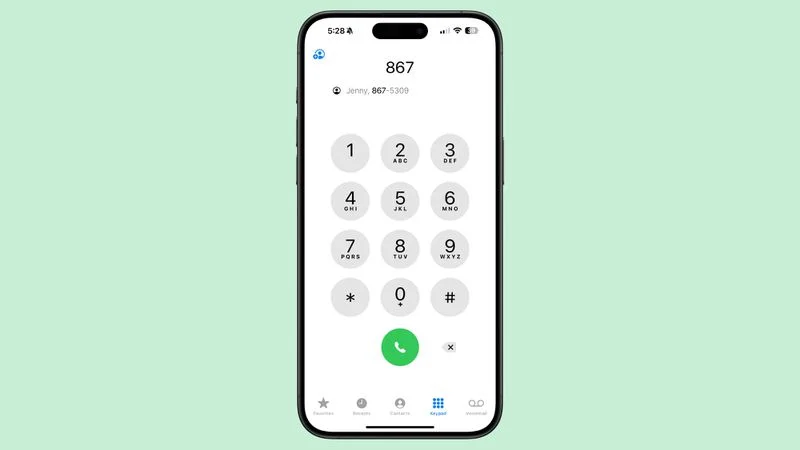
The Phone app in iOS 18 introduces new ways to quickly find and dial contacts. Apple Intelligence now offers contact suggestions based on the numbers you begin to type:
- Start Dialing: Enter the first few digits of a phone number using the keypad.
- View Suggestions: As you type, a list of suggested contacts appears, making it easier to find and call the right person.
- See More Options: Tap the “More” icon to see a full list of contacts that match the entered digits.
In addition, the app now supports T9 Dialing, a feature that harks back to the days before touchscreen smartphones.

Users can type in letters using the number pad, and Apple Intelligence will match those letters to contact names. For example, typing “3742” could bring up “Eric,” using the corresponding number keys for each letter. This makes finding and calling contacts faster and more intuitive.
The Role of Apple Intelligence in iOS 18
Many of the features mentioned above are made possible by Apple Intelligence, a new suite of capabilities designed to make the iPhone smarter and more responsive. However, it’s important to note that some of these features, particularly call recording, transcribing, and summarizing, will be available starting with iOS 18.1. This update is expected to be released in October, following the initial launch of iOS 18 alongside the new iPhone 16 models.
To use the new Apple Intelligence features, users will need an iPhone 15 Pro, iPhone 15 Pro Max, or the latest iPhone 16. This requirement ensures that the processing power and software capabilities are up to the task of handling these advanced functions.
Privacy and Security Concerns
With the introduction of call recording, privacy and security have become critical considerations. Apple Intelligence has built-in safeguards to ensure transparency and user consent:
- Notification of Recording: All parties on a call are notified when recording starts, ensuring that everyone is aware of the recording.
- Data Storage: Recordings and transcriptions are stored securely in the Notes app, adhering to Apple’s strict privacy policies.
- User Control: Users have the option to manage their recordings, including deleting them or moving them to the Files app for further security.
These measures are designed to provide peace of mind, ensuring that the new features enhance user experience without compromising privacy.
The Future of the Phone App
With the significant updates introduced in iOS 18, the Phone app is set to become more powerful and versatile than ever before. The integration of Apple Intelligence not only brings new functionalities but also aligns the Phone app with the evolving needs of iPhone users. As iOS 18 rolls out, these features are likely to become integral to how users communicate, making the Phone app a central hub for managing calls and related information.
Conclusion
The iOS 18 Phone app update marks a major step forward in how users interact with their iPhones. From call recording to transcribing and summarizing conversations, Apple Intelligence offers tools that provide greater control and functionality. Enhanced search capabilities and the ability to manage multiple SIM cards make the app more user-friendly, while intelligent contact suggestions and T9 Dialing speed up the process of finding and calling contacts.
As Apple Intelligence continues to evolve, we can expect even more innovations that will enhance the way we use our iPhones. With iOS 18, the future of the Phone app looks promising, offering features that cater to both personal and professional needs. Whether you’re a business professional looking to keep track of important calls or a casual user who wants a more intuitive phone experience, iOS 18 has something to offer.
Here’s a table summarizing the key information about the new iOS 18 Phone app features:
| Feature | Description | How to Use | Availability |
|---|---|---|---|
| Call Recording | Allows users to record phone calls directly from the Phone app using Apple Intelligence. The audio is saved in the Notes app for later access. | Open the Phone app, make a call, and tap the record button in the top left corner to start recording. | Available in iOS 18.1, requires iPhone 15 Pro, iPhone 15 Pro Max, or iPhone 16. |
| Transcribe and Summarize | Automatically transcribes recorded calls and provides a summary of the call content. Users can search within transcripts for specific keywords. | Access the Notes app, open the Call Recording note, and view the transcription or use the search function. | Available in iOS 18.1, requires iPhone 15 Pro, iPhone 15 Pro Max, or iPhone 16. |
| Search Call History | Introduces a search function in the Recents tab to find specific calls and voicemails based on name, number, date, or type of call. | Open the Phone app, tap on the Recents tab, and use the search bar at the top to find specific calls. | Available in iOS 18.0 and later. |
| SIM Card Swapping | Enables quick swapping between multiple SIM cards using a Control Center toggle, streamlining the process for users with personal and work numbers. | Open Control Center, navigate to connectivity controls, and long-press on Cellular Data to swap SIM cards. | Available in iOS 18.0 and later. |
| Contact Suggestions & T9 Dialing | Provides contact suggestions when typing numbers in the Keypad and allows for T9 dialing, making it easier to find and call contacts using predictive text. | Start typing a number on the Keypad, and view suggested contacts; use T9 characters to search for names. | Available in iOS 18.0 and later. |
This table provides a clear overview of the significant new features in the iOS 18 Phone app, how users can utilize them, and their availability.
FAQs about iOS 18 Phone App Features
- Q: What are the new features introduced in the iOS 18 Phone app?
A: The iOS 18 Phone app introduces several new features, including Call Recording, Transcribe and Summarize, Search Call History, SIM Card Swapping, and Contact Suggestions & T9 Dialing. - Q: How can I record phone calls on iOS 18?
A: To record phone calls, you can open the Phone app, make or receive a call, and tap the record button in the top left corner. The call will be recorded and saved in the Notes app. - Q: Where are the recorded calls saved in iOS 18?
A: Recorded calls are saved in the Notes app. Each recording is labeled with the date and time of the call, and you can play the recording or view the transcription within the Notes app. - Q: Can I transcribe phone calls on iOS 18?
A: Yes, phone calls recorded on iOS 18 are automatically transcribed. You can view the transcription by opening the Call Recording note in the Notes app. The transcription includes a summary and search functionality for keywords. - Q: What devices support the new call recording and transcription features?
A: The call recording and transcription features are available on iPhone 15 Pro, iPhone 15 Pro Max, and iPhone 16 running iOS 18.1. - Q: How do I search my call history in iOS 18?
A: To search your call history, open the Phone app, tap on the Recents tab, and use the search bar at the top. You can search by name, number, date, or type of call (e.g., FaceTime). - Q: What is T9 dialing, and how does it work on iOS 18?
A: T9 dialing allows you to search for contacts by typing in numbers that correspond to letters on the keypad. For example, to find a contact named “Eric,” you can type 3 for E, 7 for R, 4 for I, and 2 for C. - Q: How can I switch between SIM cards on iOS 18?
A: You can swap SIM cards quickly by using a toggle in the Control Center. Open Control Center, navigate to the connectivity controls, and long-press on Cellular Data to choose between SIMs. - Q: Are the new features in the Phone app available in all iOS 18 versions?
A: Most features, such as Search Call History and SIM Card Swapping, are available in iOS 18.0 and later. However, call recording, transcribing, and summarizing require iOS 18.1 and specific devices like the iPhone 15 Pro, iPhone 15 Pro Max, and iPhone 16. - Q: Will the call recording feature notify the other party on the call?
A: Yes, when you start recording a call, an audible message will inform everyone on the call that the recording is in progress. This message will repeat if multiple parties start recording. - Q: How can I use the Contact Suggestions feature in iOS 18?
A: Start typing a number on the Keypad, and you’ll see a list of suggested contacts based on the numbers entered. You can tap on a suggested contact to quickly initiate a call.


Leave a Comment